I have written quite a bit about reporting in SAP and SAP SuccessFactors. Today, I’m starting a new series on stories in SAP SuccessFactors People Analytics to get you excited about the solution and empower you to start using it.
I have written quite a bit about reporting in SAP® and SAP® SuccessFactors®, including the recent blog Reporting in SAP HCM Payroll and SuccessFactors. There’s a heavy focus on what options you have and where you can go to learn more about each one. Today, I’m starting a new series on stories in SAP SuccessFactors People Analytics to get you excited about the solution, and empower you to start using it.
In late 2020, I published a blog that included my overview of the history of how stories in SAP SuccessFactors People Analytics evolved over the years. For this new series, I prefer to start fresh and jump right to what is available today. Stories in SAP SuccessFactors People Analytics is the go-to solution for SAP SuccessFactors reporting that fills the operational reporting niche so critical for HCM. Its design is based on the consolidation of many of the various legacy SAP SuccessFactors’ operational reporting tools into a single tool for reporting. Stories in SAP SuccessFactors People Analytics come FREE with any SAP SuccessFactors license, and SAP SuccessFactors’ customers can access it via the Report Center in SAP SuccessFactors.
A good place to get started in your report stories education may be to start with the existing reports that are available as ‘templates’ via the Content Store (launched in December 2020). As of February 2022, there are approximately 60 templates to choose for various functional areas in SAP SuccessFactors including including Employee Central, Compensation planning, Time tracking, Global assignments and so on. You can download the full list of SAP SuccessFactors delivered templates from the SAP SuccessFactors Community Site, see List of Available Templates (valid SAP SuccessFactors Community ID required). Sample new templates added in 2021 include:
| Benefits Enrollment | Alternative Cost Distribution |
| Contingent Worker Analysis | Open Workflow Requests |
| Disability Statistics - Germany | Workflow Processing Statistics |
| Pension Overview | Workflow Request Analysis |
| Turnover Analysis | Data Quality Dashboard |
| I9 E-Verify Analysis | My Team Dashboard |
| I9 Overdue Tasks |
A step-by-step guide (valid SAP SuccessFactors Community ID required) is available to walk you through downloading a template. You can follow the steps below:
Access the Report Center in SAP SuccessFactors by following the menu path Home -> Reporting



© Image Source EPI-USE Jeevan Sigdel

You can access information about the template using these links, including Functional and Technical Documentation, and Suggestions and Ideas. When you have reviewed the selection, select the OK button to continue.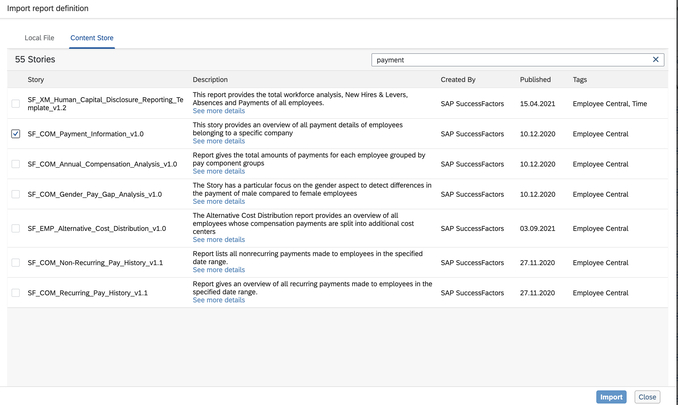
© Image Source EPI-USE Jeevan Sigdel

Select the template of interest, followed by the Import button, to import the template into your instance. A disclaimer dialog box will appear, explaining that the template is generic and that it may require additional attention in order to make it work within your instance. Once you accept the disclaimer, you will see a message saying that the import is complete and you can select the OK button to return to the Report Center screen to locate your new template.
Note: If the imported report does not show in Report Center, please execute a ‘Sync Report Center Search’ job to refresh the Report Center listings. Details available in KBA 2353719 (valid SAP ID required).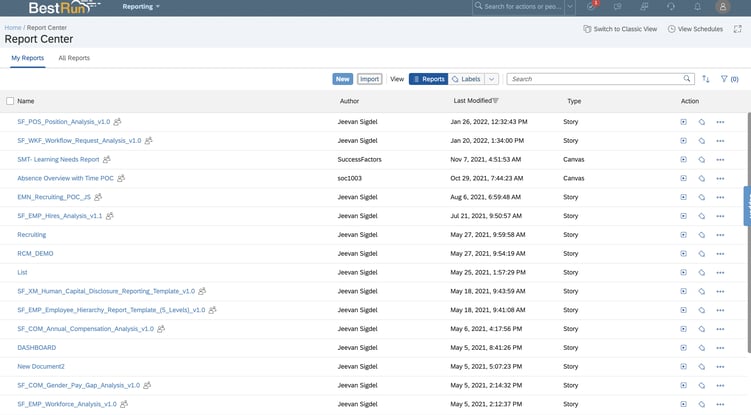
© Image Source EPI-USE Jeevan Sigdel

From here, you can use the three dots to the right of the screen to run your report.
© Image Source EPI-USE Jeevan Sigdel
With over 20 years in SAP Human Capital Management, Danielle is a recognized leader in HR technology. She holds the distinguished roles of SAP Mentor and SuccessFactors Confidant, and serves as HCM Chairperson for ASUG (America's SAP User Group). Danielle is a sought-after speaker at international conferences, sharing insights on HR tech trends. She has authored four best-selling books on SAP and holds certifications in both SAP and SuccessFactors technologies.